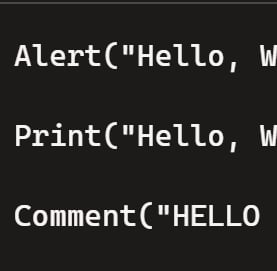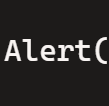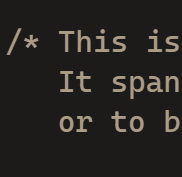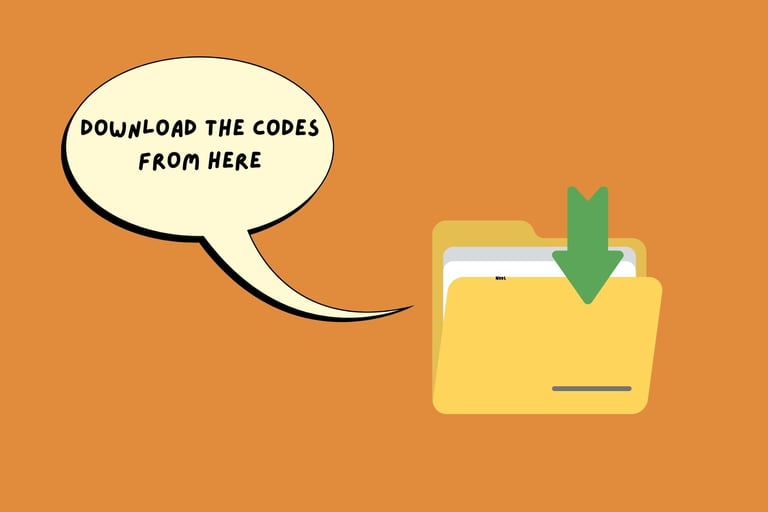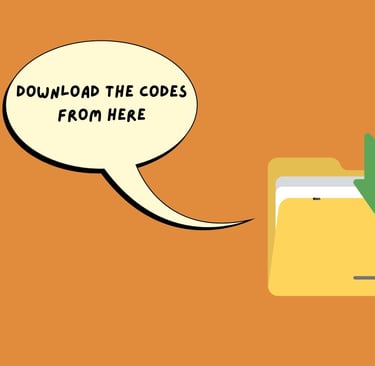Module 1: Getting Started with MQL4
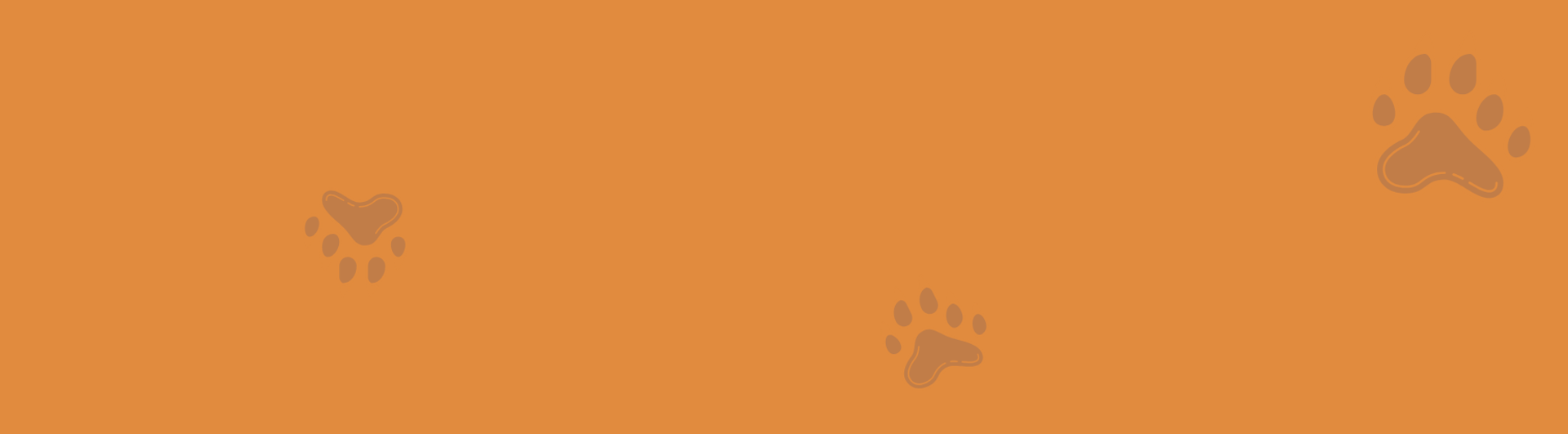
What is MetaTrader 4?
MetaTrader 4, or MT4, is a popular trading platform used by millions of traders worldwide. It provides a user-friendly interface, advanced charting tools, and the ability to execute trades with ease. But what sets MT4 apart is its support for automated trading through the MQL4 language. This means you can create custom trading robots, scripts, and indicators to enhance your trading strategies.
Setting Up Your Trading Environment
Before we jump into coding, let's get your trading environment set up. Follow these simple steps:
Download and Install MT4
Head to the MetaTrader 4 website and download the platform.
Follow the installation instructions to set up MT4 on your computer.
Create a Demo Account
Open MT4 and create a demo account. This will allow you to practice trading without risking real money.
Familiarize yourself with the platform's layout and features.
Explore the Interface
Take some time to explore the MT4 interface. Check out the charts, tools, and different tabs available.
Writing Your First Script: "Hello, World!"
It's time to get your hands dirty with some code. Let's write your first MQL4 script: the classic "Hello, World!" program.
Open the MetaEditor
MetaEditor is the integrated development environment (IDE) for writing MQL4 code. Open MT4 and go to File > Open MetaEditor.
Create a New Script
In MetaEditor, go to File > New and select "Script".
Follow the prompts to name your script and set up the file.
Step-by-Step Instructions:
MetaEditor Settings:
Navigate to Tools > Options > General in MetaEditor.
Check all checkboxes.
This ensures all general options are enabled for a smooth coding experience.
Single-Line Comment:
Use // for single-line comments.
Copy & Paste the Following Code:
Alert("Hello World"); // A pop-up window will show up in MT4.
Multi-Line Comment:
Use /* ... */ for multi-line comments.
Copy & Paste the Following Code:
/* This is an example of a multi-line comment. It spans multiple lines and is used to explain code in detail or to block out sections of code temporarily. */
Basic Functions:
Alert("Hello World"); - A pop-up window will show up in MT4.
Print("Hello World"); - This message appears in the Experts tab in MT4.
Comment("HELLO WORLD"); - This message appears on the chart.
Copy & Paste the Following Code:
Alert("Hello World"); // Pop-up window.
Print("Hello World"); // Appears in Experts tab.
Comment("HELLO WORLD"); // Appears on chart.
Sending Messages to Your MetaTrader on Your Phone:
Download MT4 on your phone.
Open settings and find the MetaQuotes ID under the Messages section.
Copy that ID.
In MT4, go to Tools > Options > Notifications, and check all checkboxes.
Paste your MetaQuotes ID.
Send messages to up to 8 phones.
Copy & Paste the Following Code:
SendNotification("hello from [your name]"); // Check your phone messages
Troubleshooting and Help:
Help: Highlight a keyword and press F1 on your keyboard. This will open the help documentation for that keyword.
Debugging: If there are coding errors, MetaEditor will alert you. Note that it will identify syntax errors, but not logic errors related to your strategy.
Error Location: When an error is reported, check the line specified by the error message. The error is typically before the line mentioned.
By following these steps and comments, you’ll have a structured and efficient approach to coding in MQL4, making it easier to develop, debug, and maintain your trading algorithms.
Conclusion and Next Steps
Great job! You've written, customized, and commented your first MQL4 script. This foundational exercise sets the stage for more complex programming tasks. In the next module, we'll delve into variables and data types, which are essential for creating dynamic and flexible trading scripts.
Stay curious, keep experimenting, and most importantly, have fun with your newfound skills